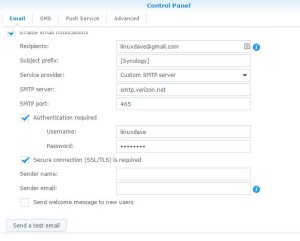 If you have Verizon FiOS and a Synology NAS, these are the settings you’ll need to relay mail through the Verizon SMTP server. Also see the important notes below!
If you have Verizon FiOS and a Synology NAS, these are the settings you’ll need to relay mail through the Verizon SMTP server. Also see the important notes below!
SMTP server: smtp.verizon.net
SMTP port: 465
Authentication Required: checked
Username: <your Verizon username>
Password: <your Verizon password>
Secure connection (SSL/TLS): checked
Important Notes:
- This set up will fail with authentication errors if you do not have an @verizon.net email address set up associated to the username supplied. The first thing you need to do is to go to the MyVerizon dashboard, and create the address from there. This caused me a few hours of troubleshooting, as I had already created a verzion email, but I did NOT do it from the MyVerizon dashboard, which causes auth hits to the SMTP server to fail for some reason. Once I re-“created” my @verizon.net email, the authentication for mail relay starting working instantly.
- For security purposes, I would recommend creating a “sub-account” on the MyVerizon dashboard, generate an email account associated with it, and then use that user/pass combo for mail relay instead of your main billing account.
- Despite what older forum posts across the net say, these settings can be used to send mail from any address (does not have to be @verizon). No need for the outgoing.verizon.net server… just use smtp.verizon.net.